This article will demonstrate a step by step instruction on how to properly export a PDF for printing from Adobe Illustrator and InDesign.Different product types can require different steps when exporting to PDF to create a successful print-file. For example:Single “flat” product with straight edges Simple products such as Business Cards, Postcards, Flyers, Posters, Letterheads and Notepads are basic flat products and share a common setup configurationSingle “flat” product with a custom die-line or shaped finish Any products such as Business Cards, Postcards, Flyers, Posters but mainly custom Envelopes, Door hangers and Presentation folders will contain a “die-line” for which to determine the exact shape and position of your cut or score lines.A folded product This type of product is common such as folded Brochure, Pamphlet mainly described a single folded leaflet. A multi-page “bound” product with or without cover This type of product will require in some cases 2 parts or a single part such as cover PDF and a separate PDF for the Inside pages.IllustratorFlat Straight Edge Products[add instructions]Flat Straight Edge Products with a Die-line[add instructions]Folded Products[add instructions]InDesignFlat Straight Edge Products[add instructions] Flat Straight Edge Products with a Die-line[add instructions]Folded Products[add instructions]Multi-page “Bound” Product (with or without cover)[add instructions]
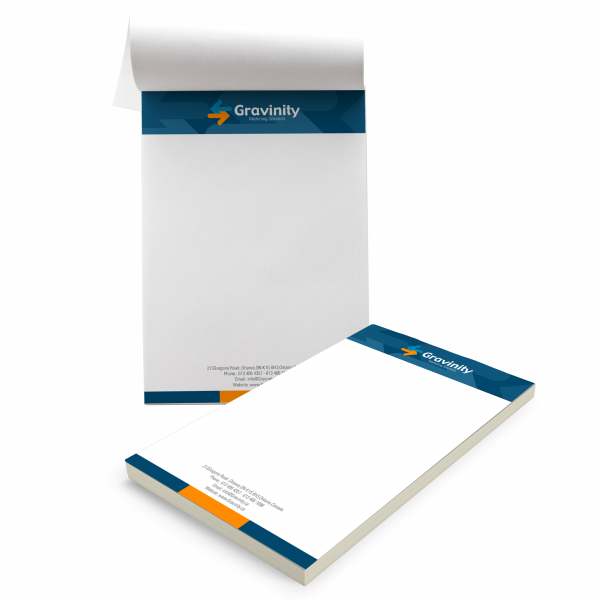






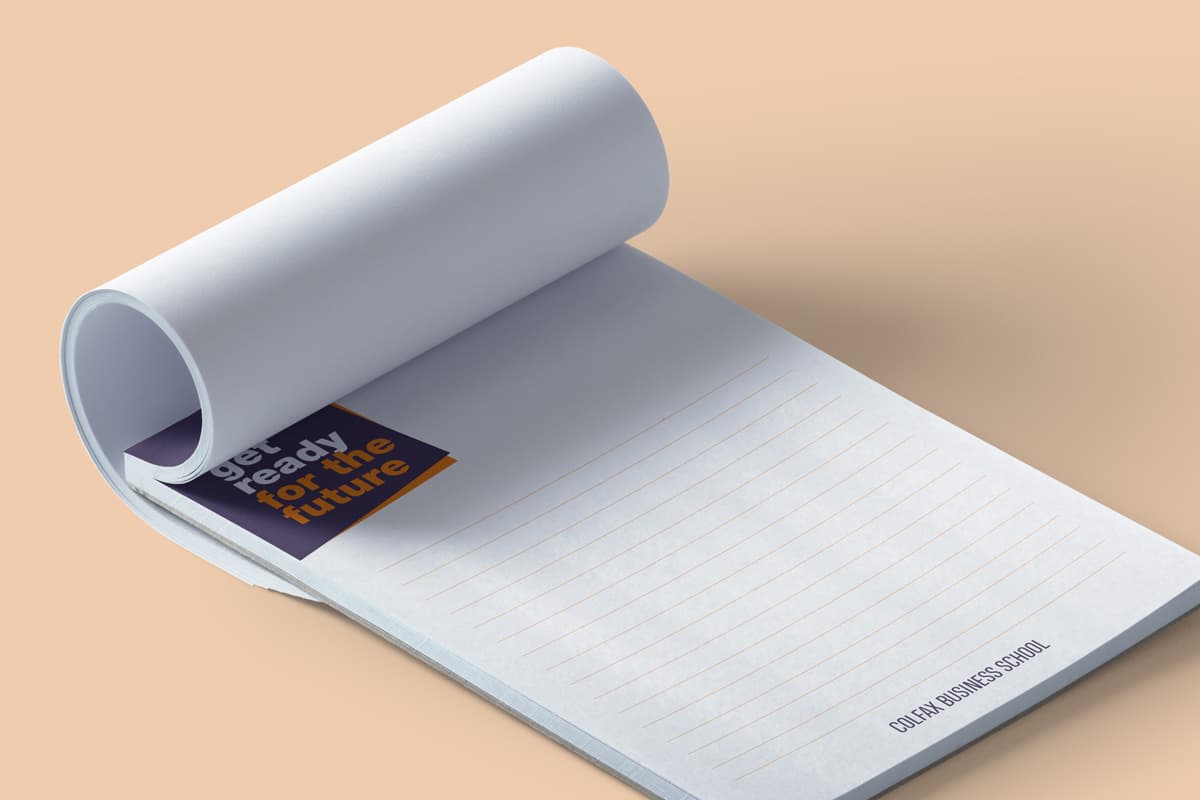
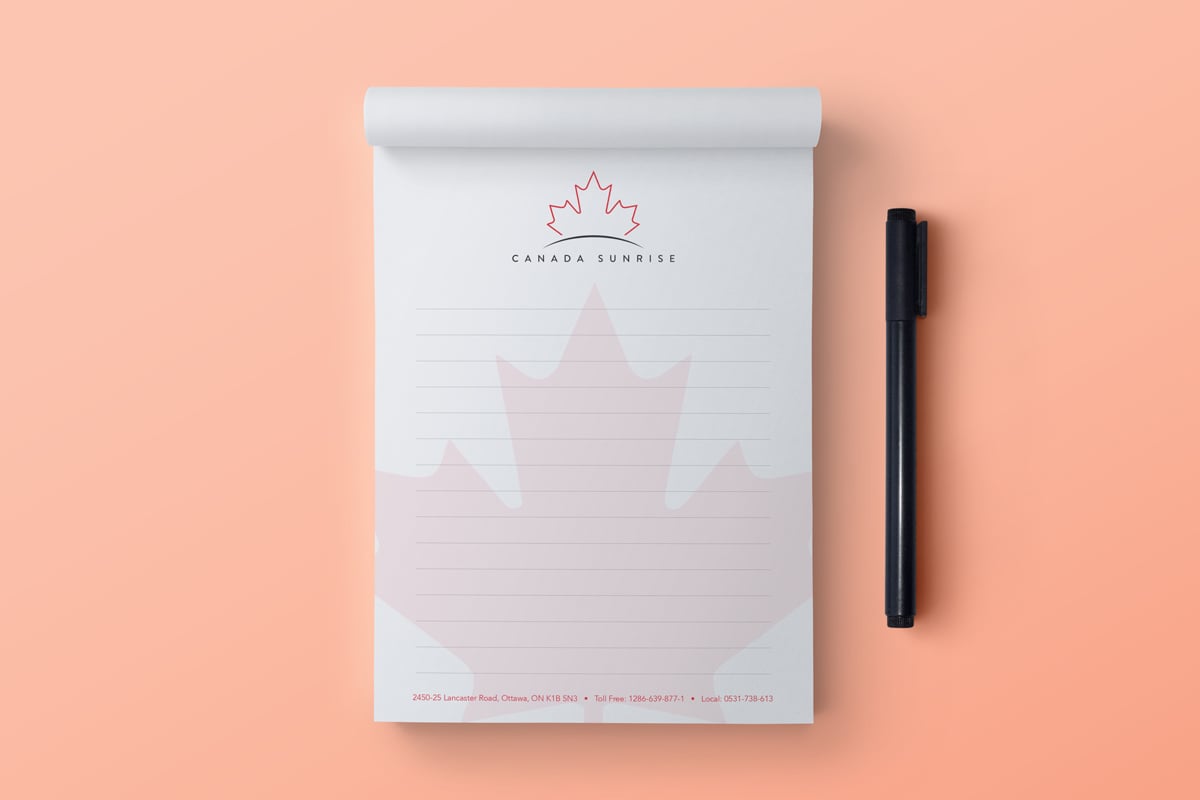
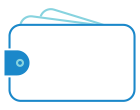
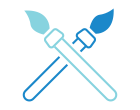
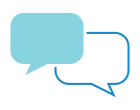
Login and Registration Form
Get Started And Become the Next "Newprint's Best Customer"
For printing professionals looking for a wide selection of paper, printing, and related products, you have arrived at the perfect place. Sign up to explore all the options and be informed of all our offers.
If you are a printing broker reseller or purchasing agent, reach out to us to become a Certified Print Specialist.