How to Design your Flyers With Pantone With Adobe InDesign Using Newprint Template
1. Download the InDesign template. Go to the Flyers Printing With Pantone page and choose your product options. Once you have chosen your last option scroll down and click on the Id icon to download the template.
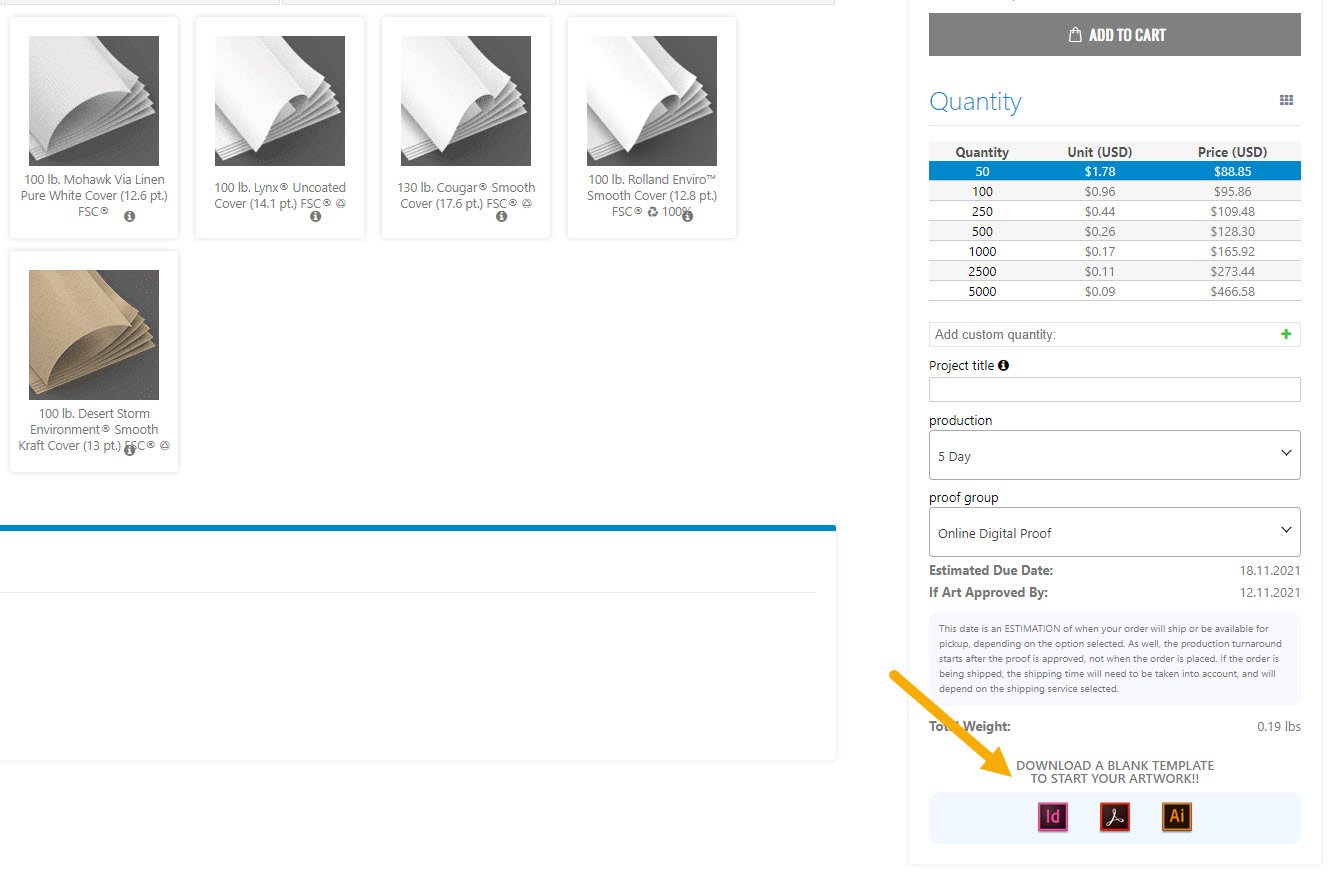
2. Place your design on the Your Design layer. Do not modify the document dimensions.
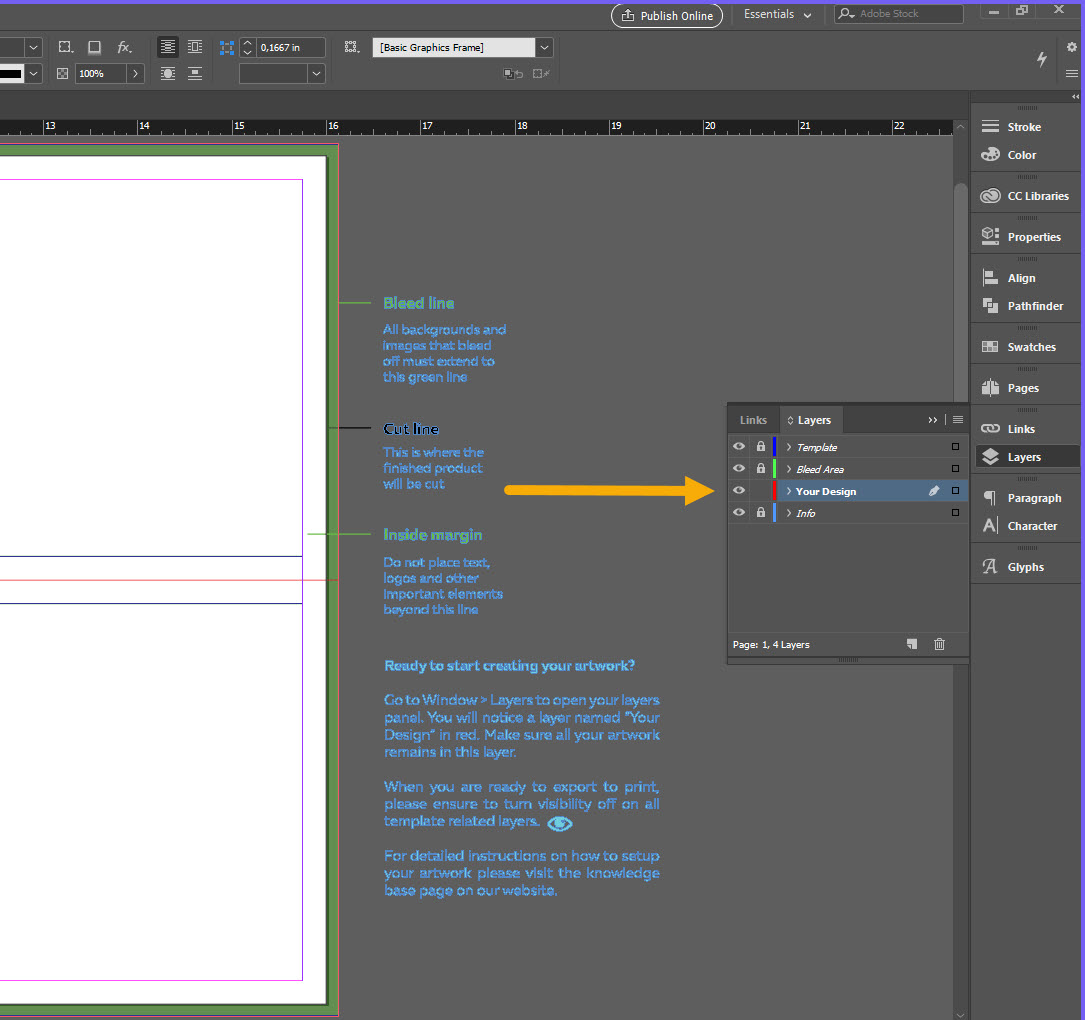
3. All design elements that are supposed to go to the edge of the paper must be extended to the bleed line.
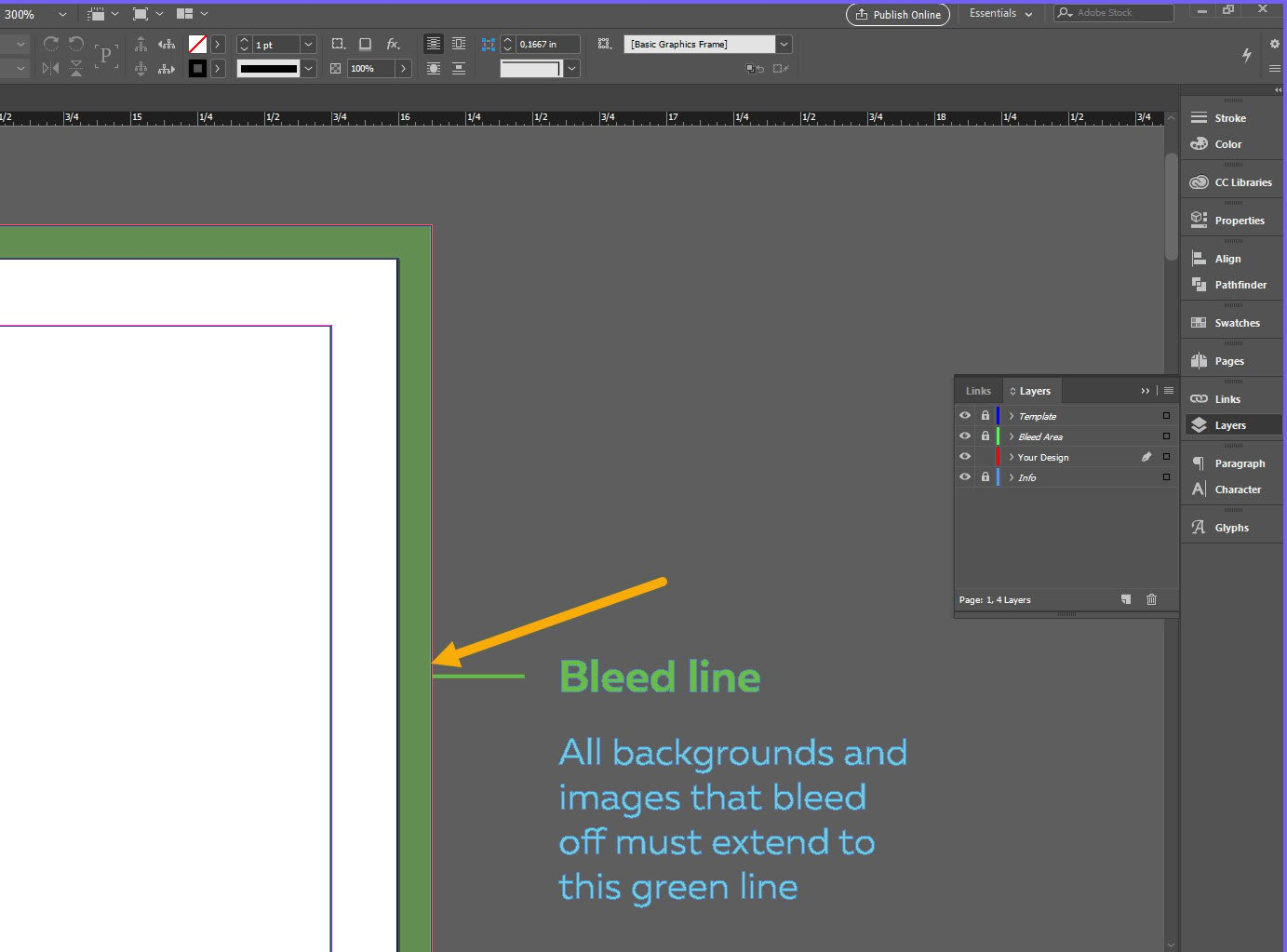
4. Keep all the important design elements (text, logos etc.) within the safe zones.
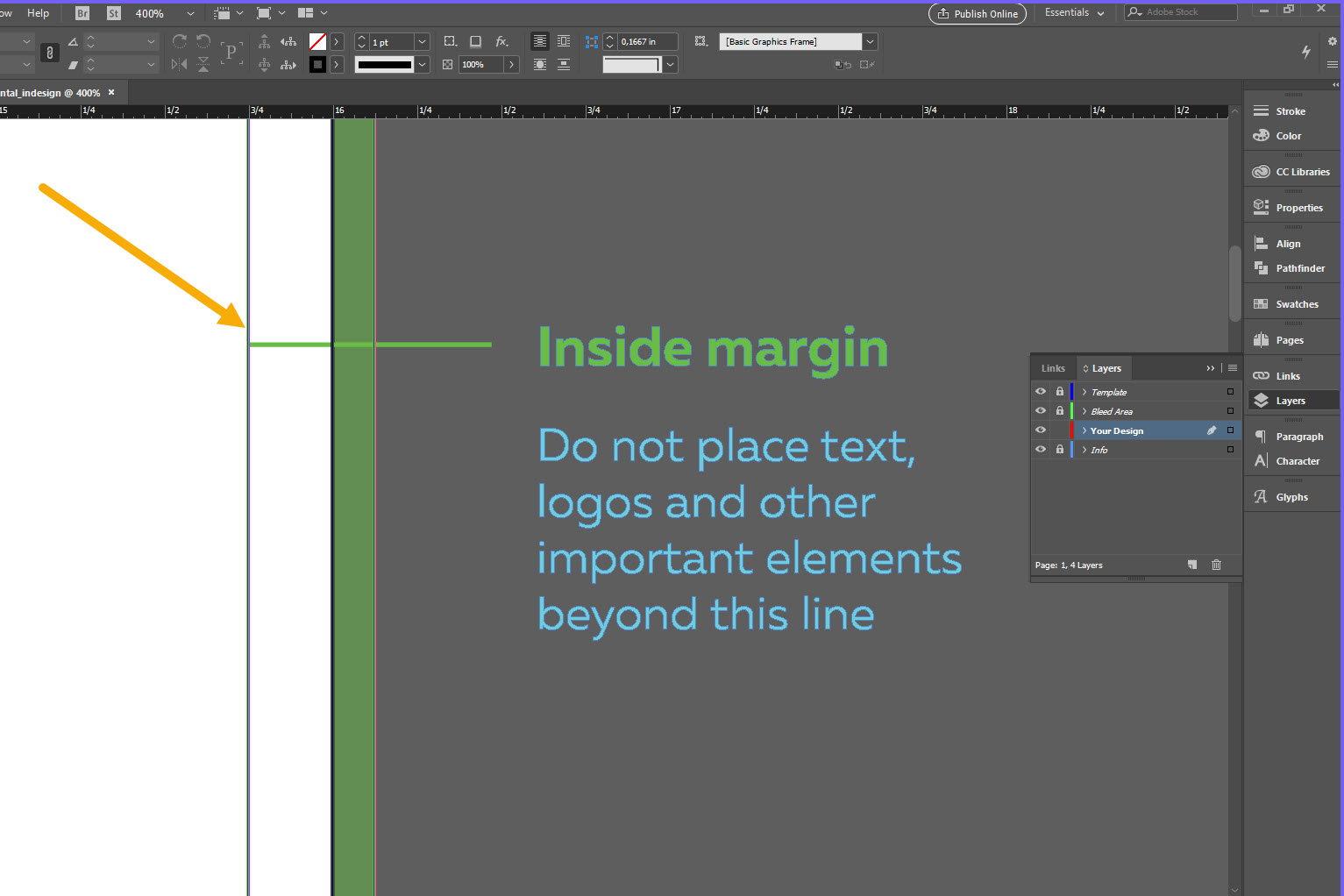
5. Before exporting your print-ready PDF file, convert all text to outlines.
How to save a print-ready PDF file in Adobe InDesign
1. Turn off the visibility of all template layers. Only leave the Your Design layer active.
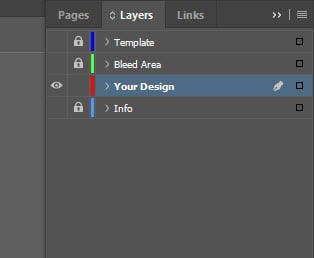
2. Go to File / Export. For the file type, choose Adobe PDF (Print). Click Save.
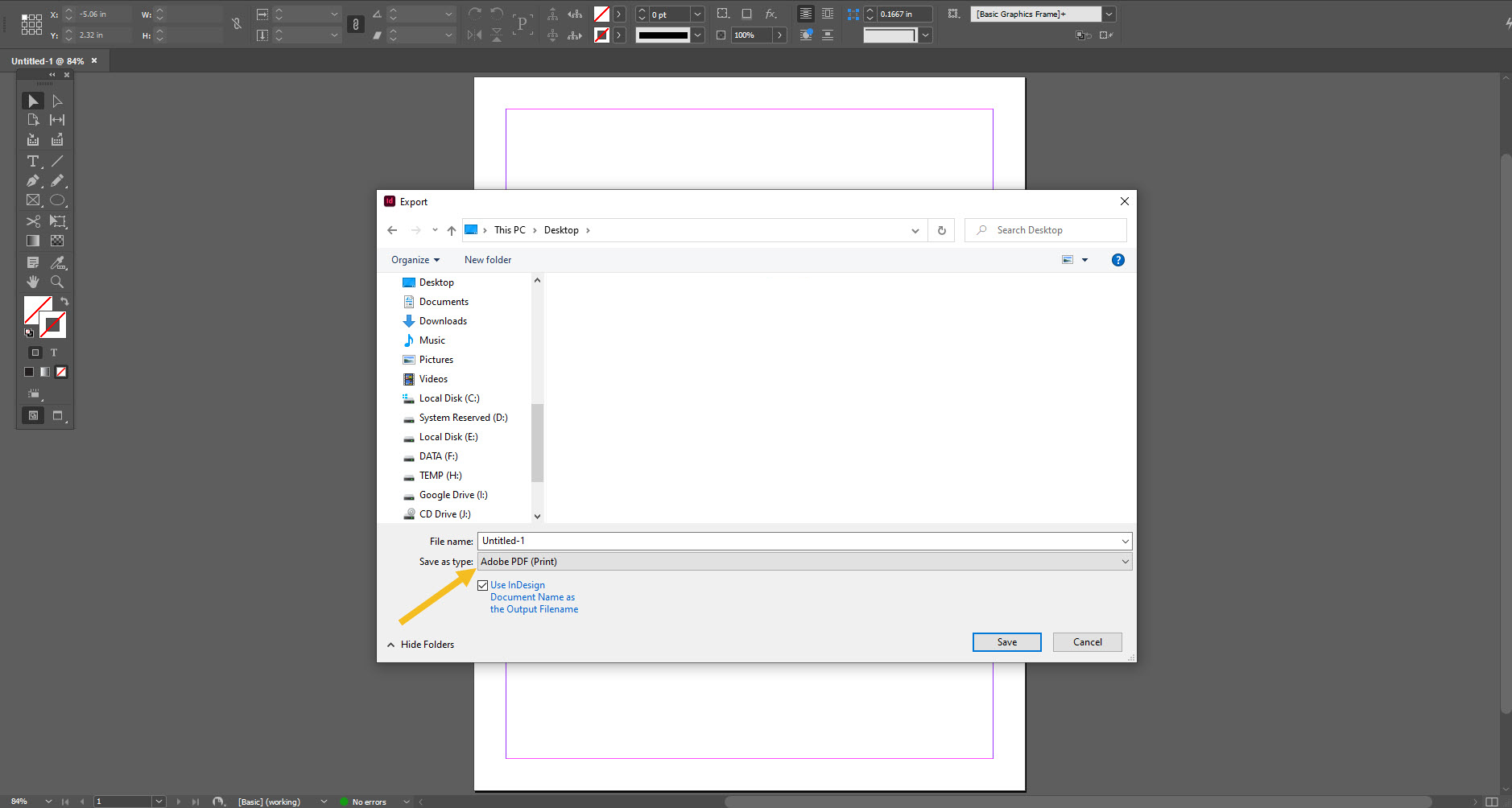
3. On the General tab, choose Press Quality preset. Check All Pages and Export As Pages.
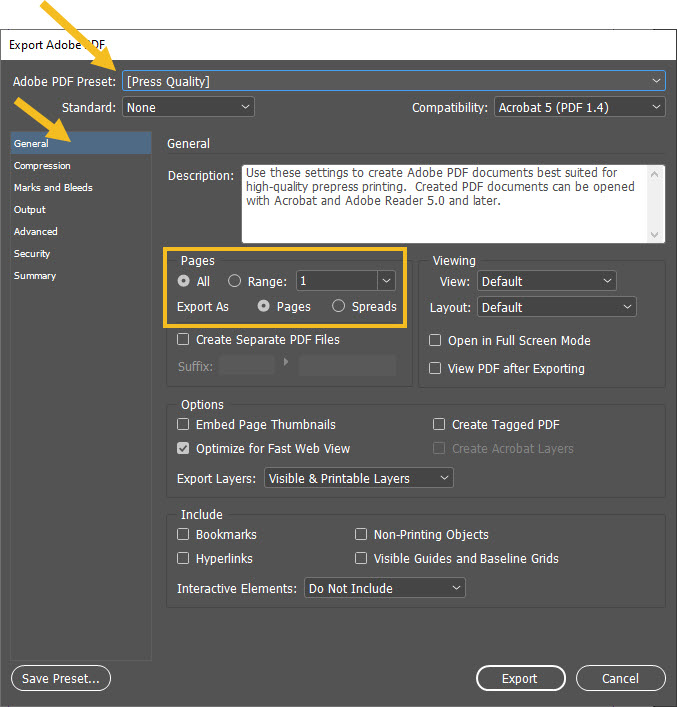
4. On the Marks and Bleeds tab, check Use Document Bleed Settings.
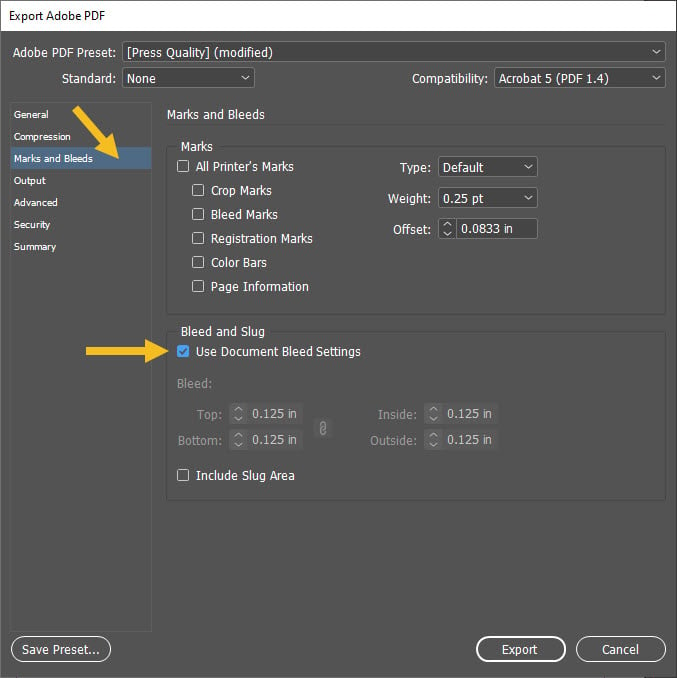
5. Click Export.