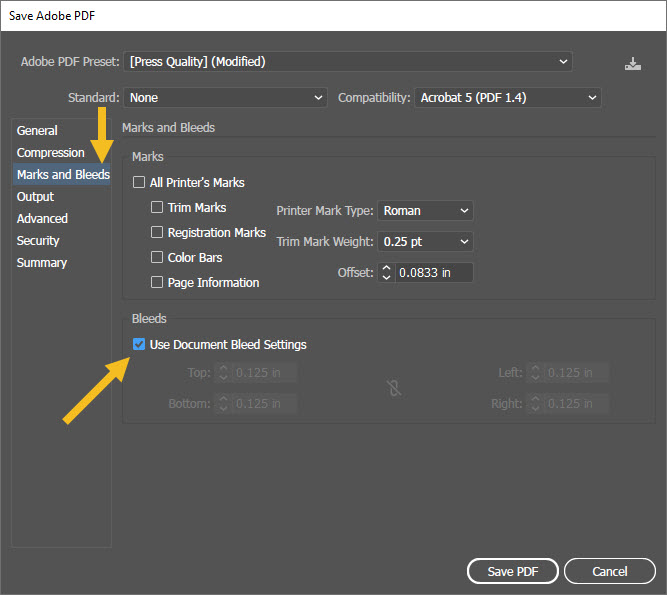How to Design your Business Cards Printing With Pantone With Adobe Illustrator Using Newprint Template
1. Download the Illustrator template. Go to the Business Cards Printing With Pantone page and choose your product options. Once you have chosen your last option scroll down and click on the Ai icon to download the template.
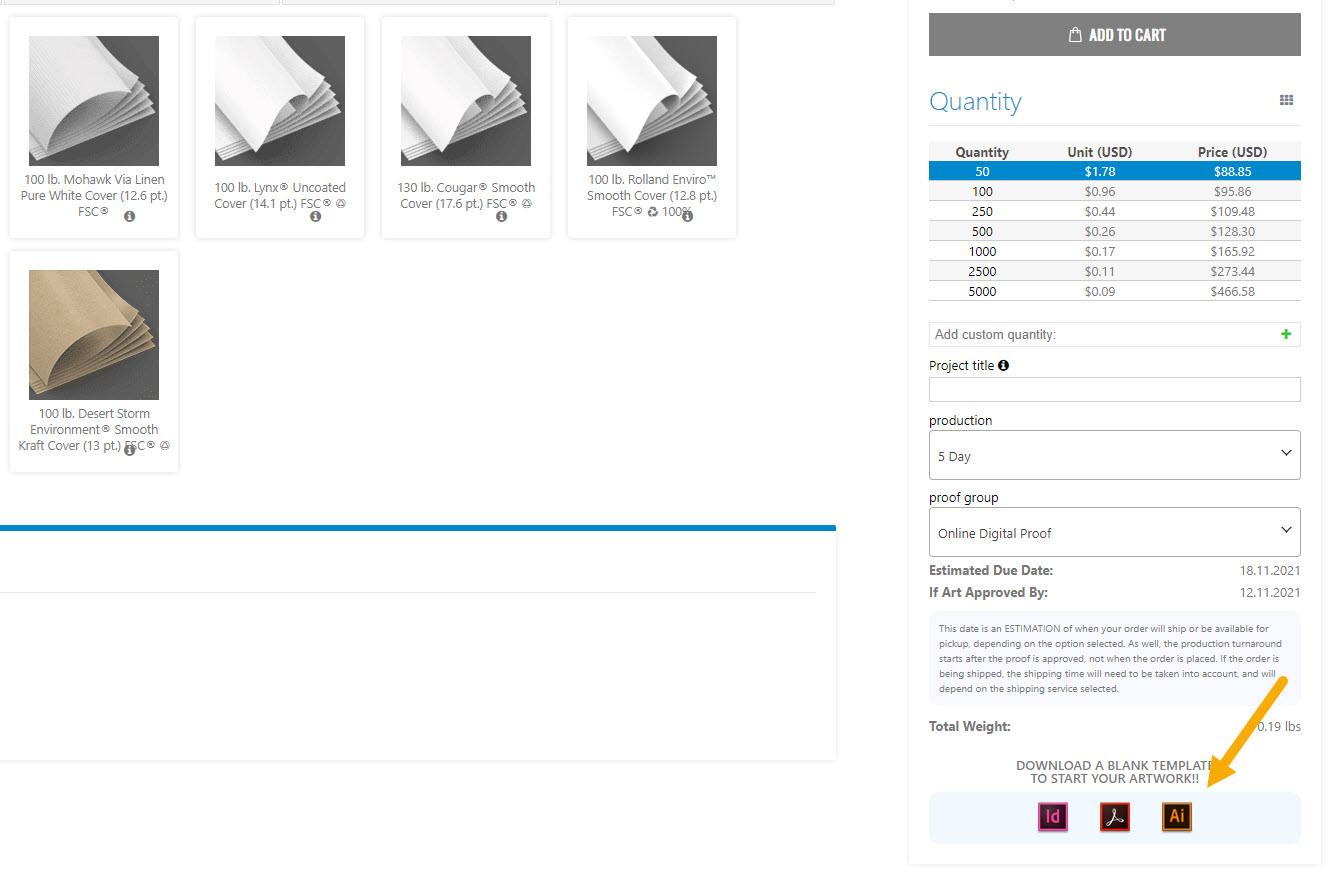
2. Place your design on the Your Design layer. Do not modify the document dimensions.
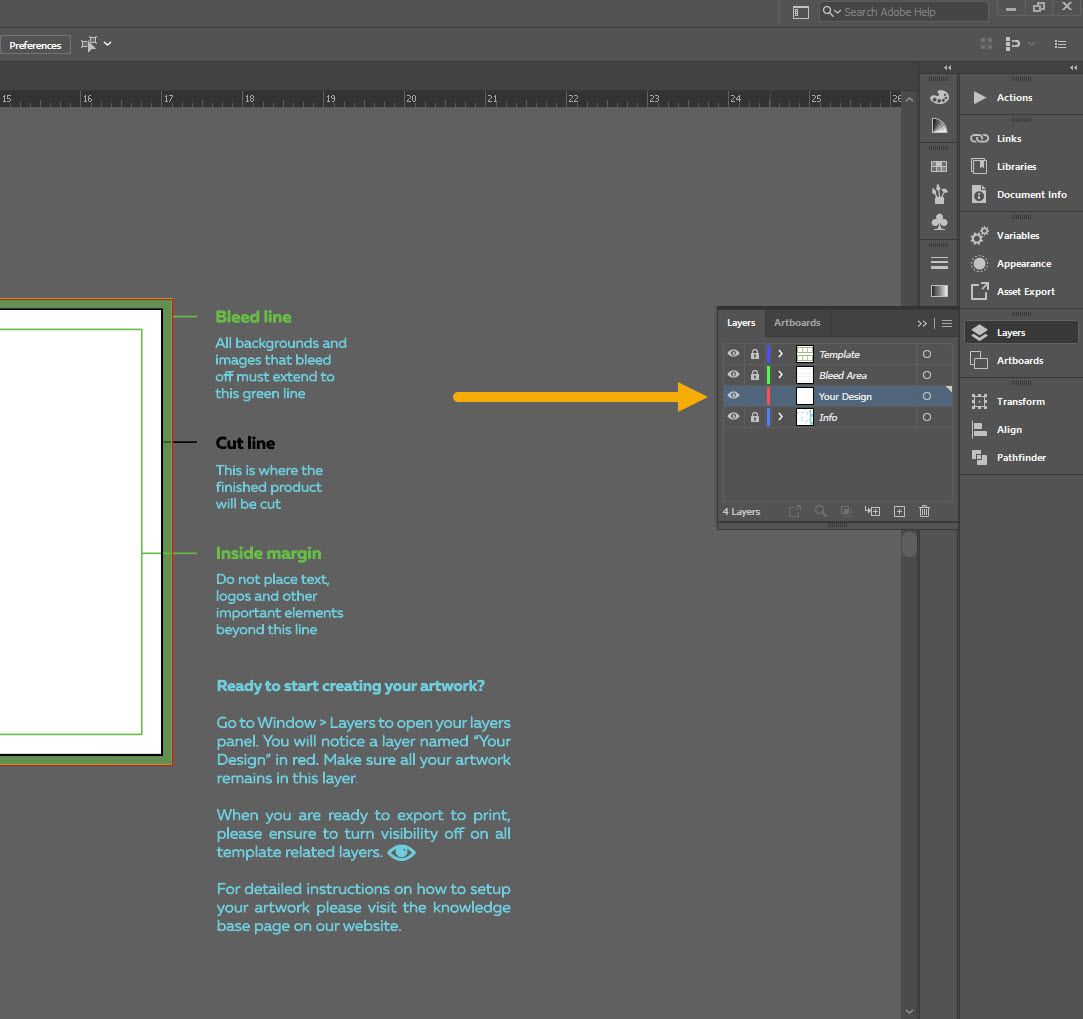
3. All design elements that are supposed to go to the edge of the paper must be extended to the bleed line.
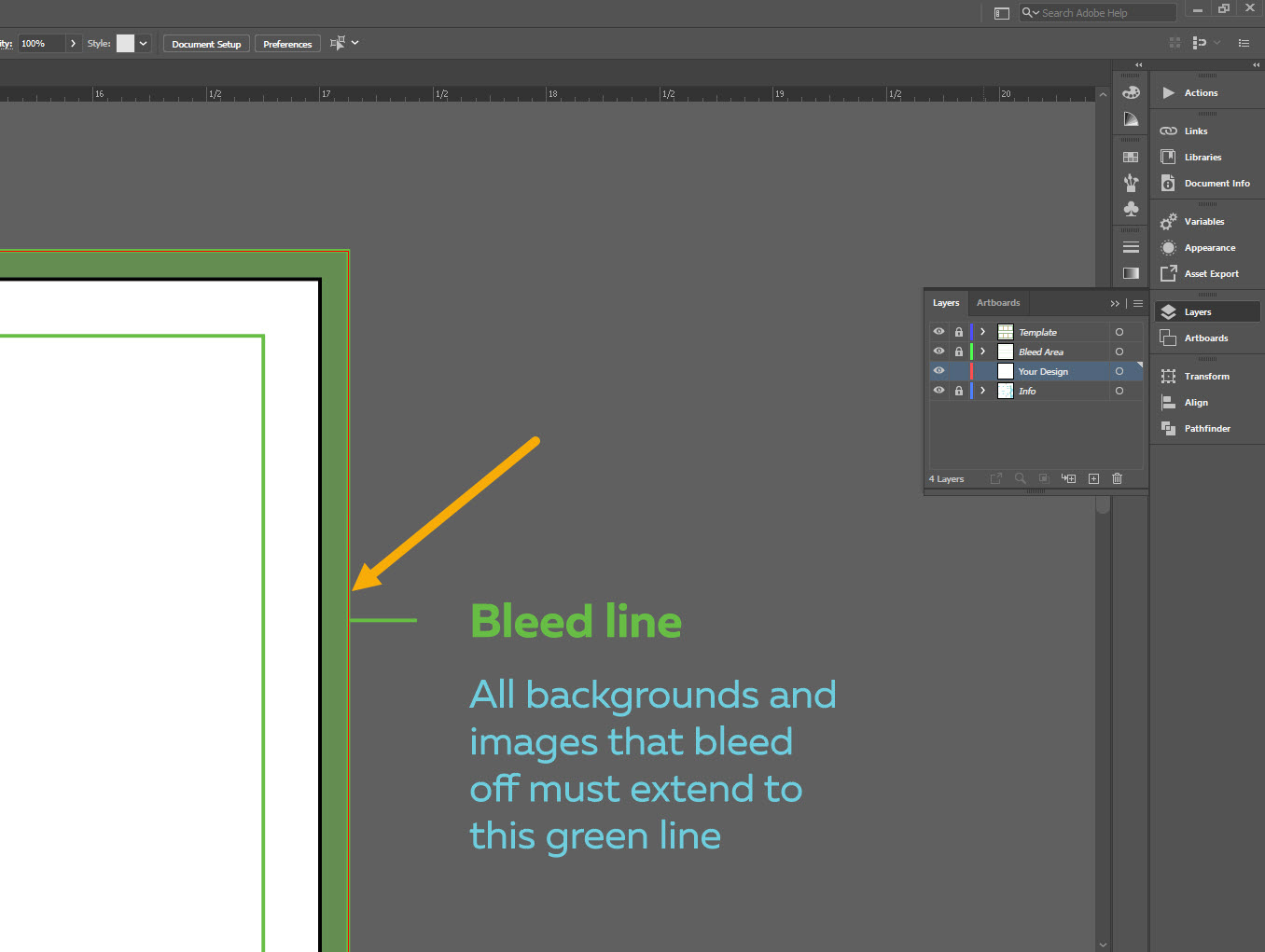
4. Keep all the important design elements (text, logos etc.) within the safe zones.
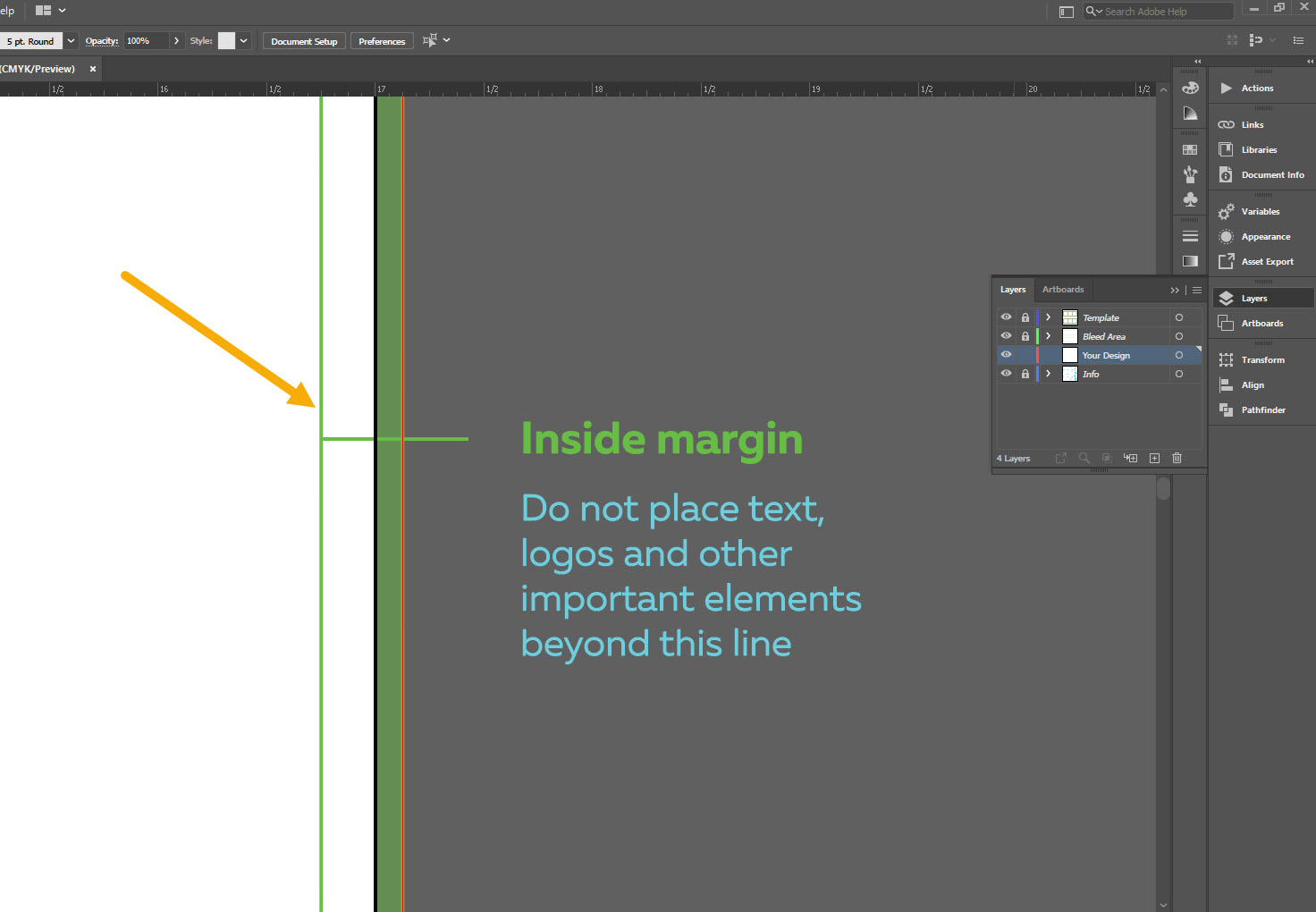
5. All strokes should be at least 0.25pt.
6. Borders around the outside edges are not recommended. If your design has borders (frames) near the edges, they must be at least 0.25” away from the edges of the paper.
7. Before exporting your print-ready PDF file, convert all text to outlines.
8. For more information on how to set up spot UV and foiling click here.
How to save a print-ready PDF file in Adobe Illustrator
1. Turn off the visibility of all template layers. Only leave the Your Design layer active.
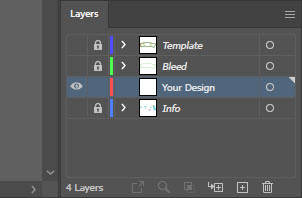
2. Go to File / Save As. For the file type, choose Adobe PDF. Click Save.
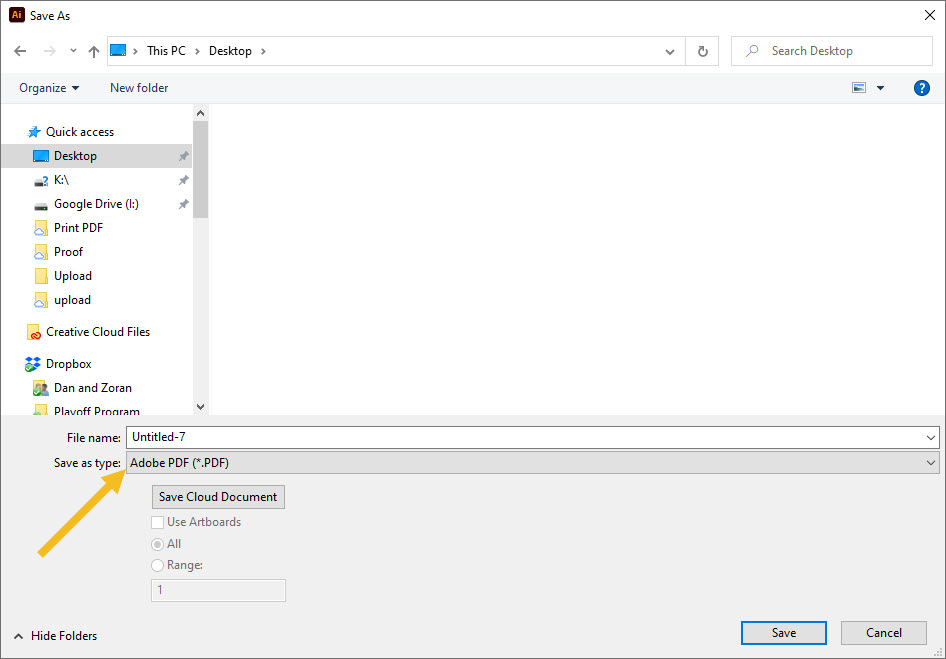
3. On the General tab, choose Press Quality preset.
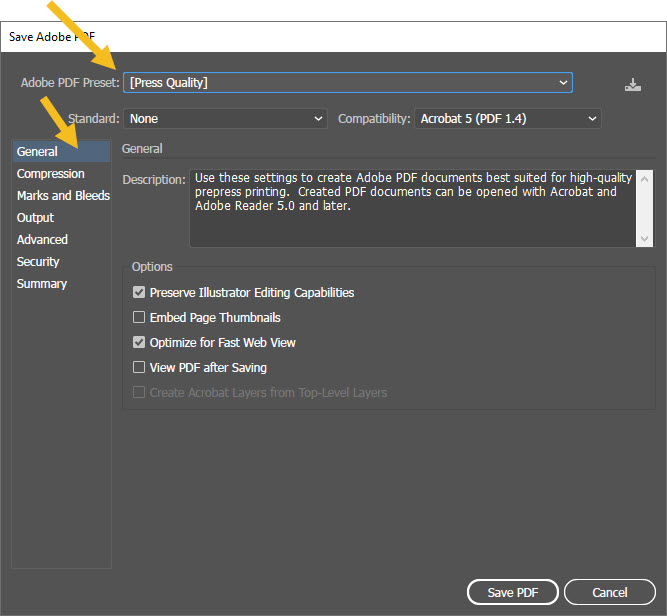
4. On the Marks and Bleeds tab, check Use Document Bleed Settings. Click Save PDF.