How to Create a Print-ready File
Making your files print-ready is one of the most crucial steps in the entire print process. Setting up your PDF files correctly can save you a lot of time, and often, money. This will ensure there are no delays in processing your print order, and it will prevent mistakes and costly reprints. You can use these steps as a checklist every time you design for print, to make sure your design file is print-ready:
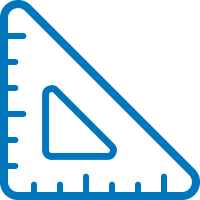
1. Make sure your file matches the product's required print dimensions. The trim size of your design file must match the final size of a printed product.
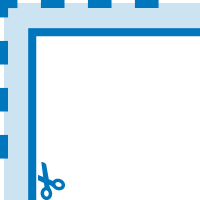
2. Don't forget to add bleed to your artwork. Bleed is the area that goes beyond the trim lines, and all design elements that go all the way to the edges of the document must extend to the end of the bleed area. Bleed size varies from printer to printer, but it is usually between 0.125'' and 0.25'' (3 to 5 millimeters).
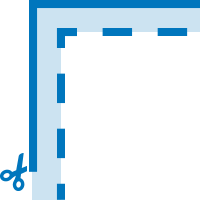
3. Be aware of safe zones. Important design elements, such as logos and text, should never be too close to the edges of the document, because they can be trimmed off in the print process. It is advised that text and logos are at least 0.125'' away from the edges of your document. In case you are designing a product that will have folds, such as a tri-fold brochure, the same principle applies. Your text and logos should be at least 0.125'' away from the fold lines.
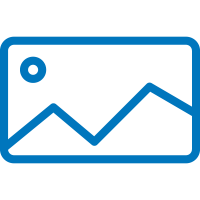
4. The images you use for your design must be high resolution. The industry standard is 300 dots per inch (DPI) or higher. Also, the color profile of your images, and the entire design document, must be set to CMYK.
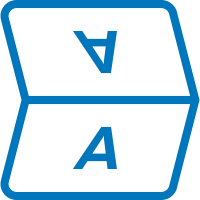
5. In case you are designing a product that folds, pay close attention to the position of panels and text orientation. Things can get complicated as the number of folds increases, so you need to know exactly what the finished product will look like and place your design on all the panels accordingly.
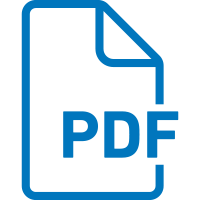
6. Once your design is done, you should export a print-ready PDF file. Some print shops will have their own PDF export settings they'll want you to follow, but in most cases, exporting the PDF at 'Press Quality' settings and including document bleed settings will do.
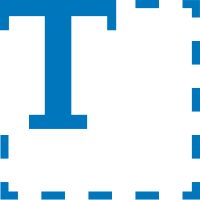
7. To avoid the missing fonts problem, you can convert all text to outlines before you export the print PDF. Just make sure you keep the original version as well, in case of any future edits.