How to create a Pantone ink design in Adobe Illustrator
In order to put Pantone colours in your design, you will need to use the Swatches palette. To make this palette visible, go to Window / Swatches.
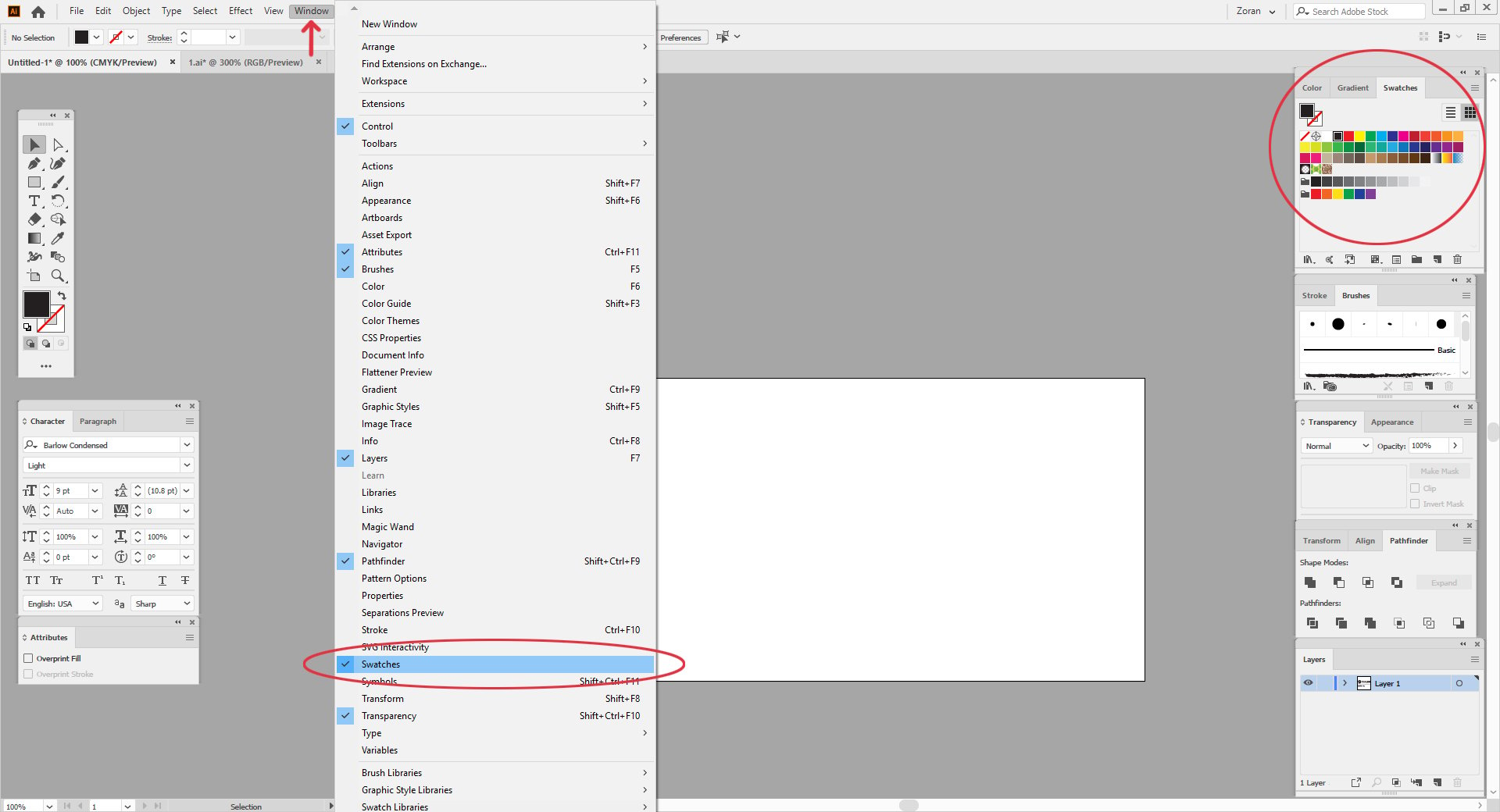
Click on the Swatches palette menu.
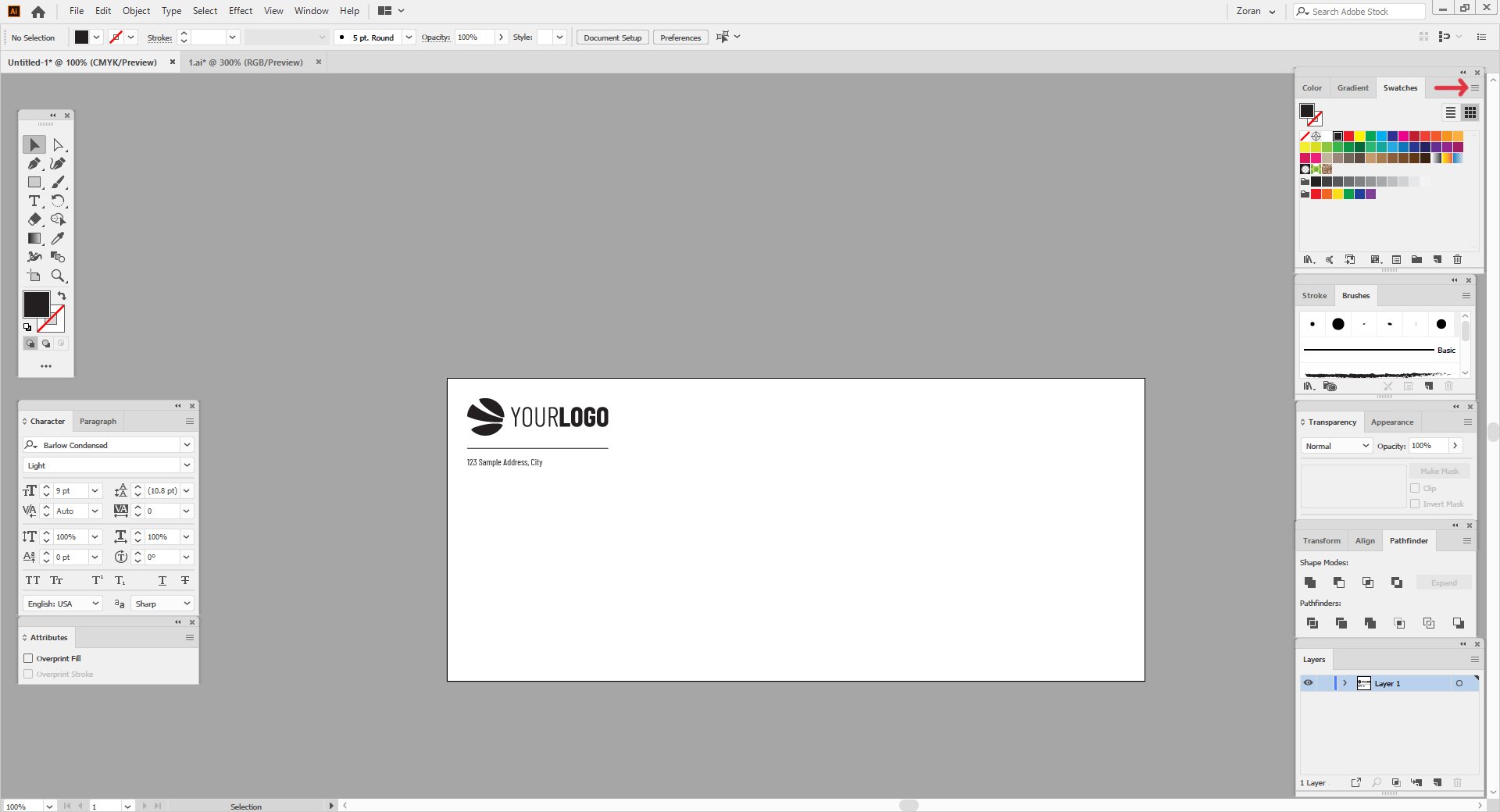
From there, go to Open Swatch Library / Color Books, and choose the Pantone book you want. Most commonly used Pantone books are Solid Coated and Solid Uncoated.
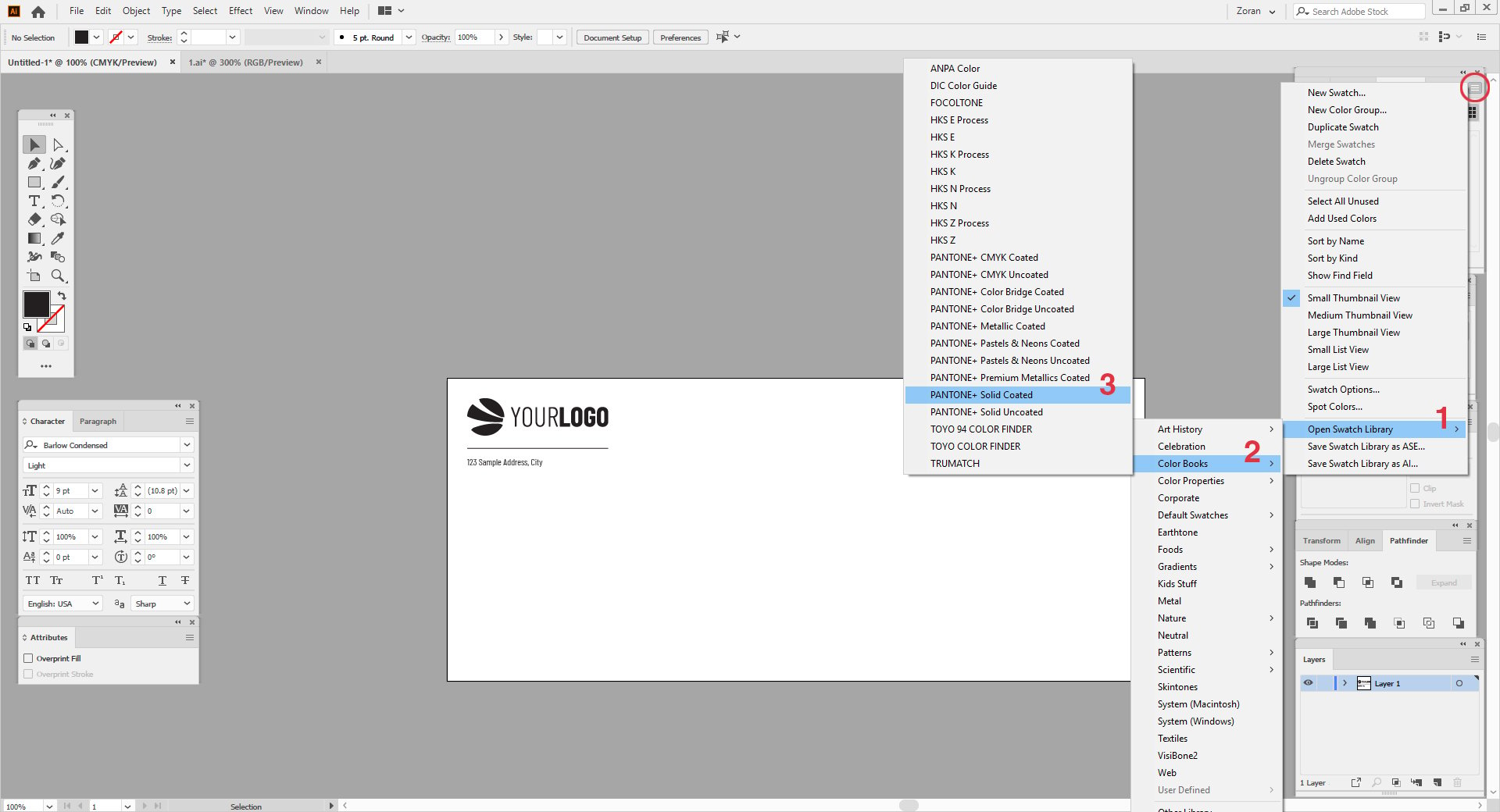
The Pantone colour book window will appear on the screen.

You can enlarge this window by dragging its bottom right corner.
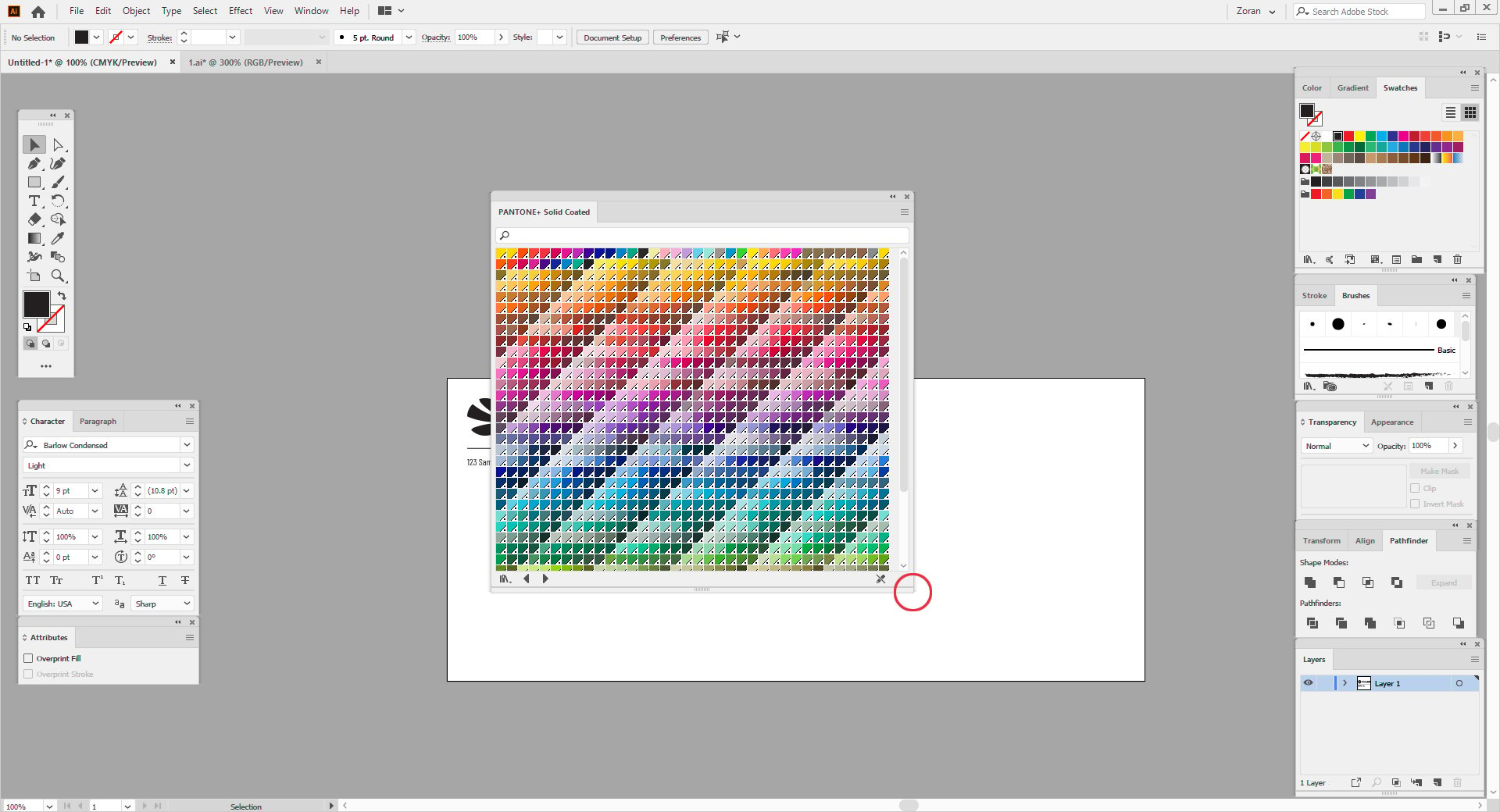
Pantone colour swatches are all defined by their unique numbers. If you already know the Pantone number you should be using, you can type that number in the search bar, and then click on the colour swatch you want to use. Once you click on the colour swatch, it will then appear in the Swatches palette.
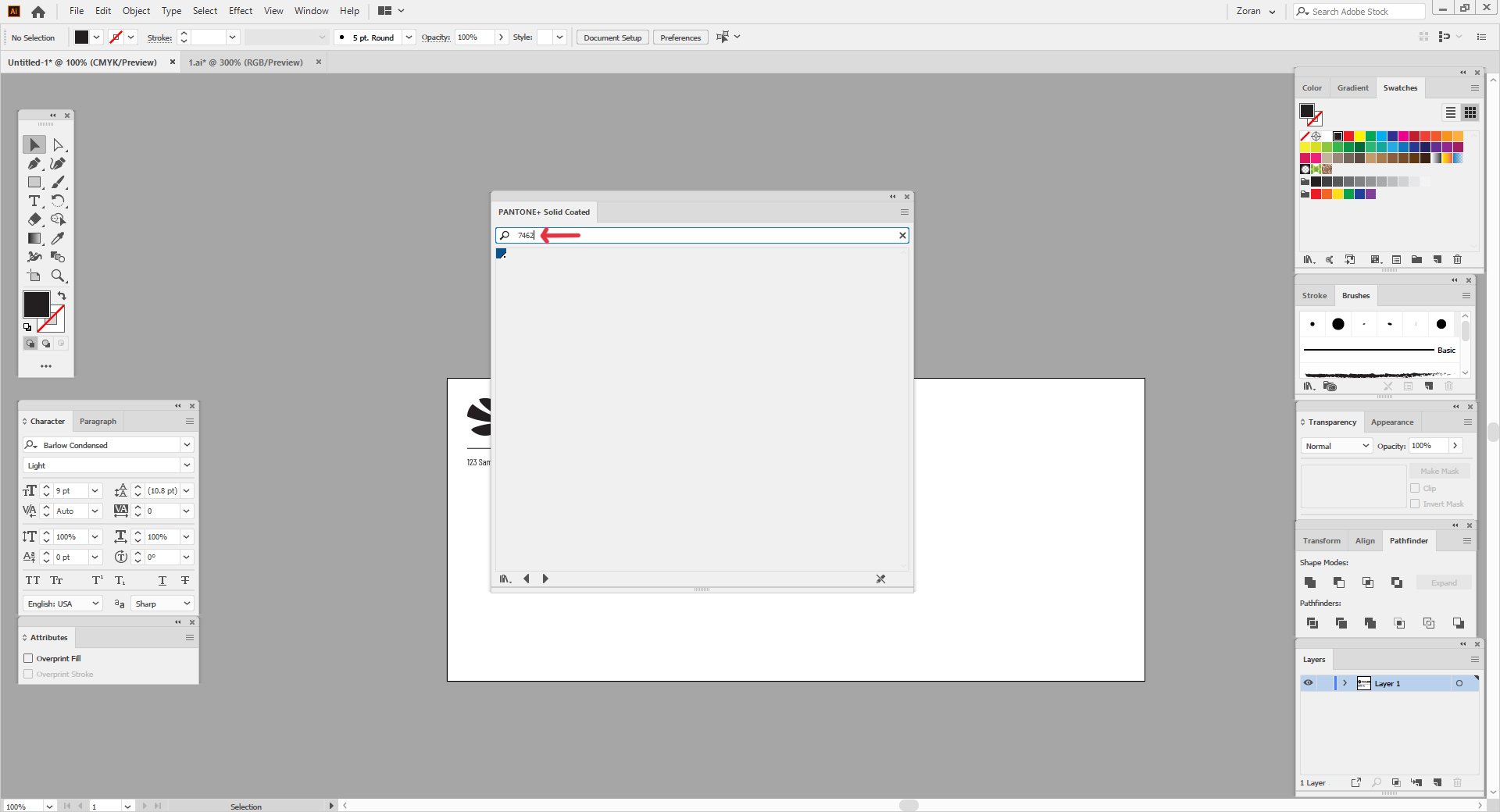
Alternatively, if you haven't yet determined the Pantone swatch you want to use, you can go through all the swatches and click on the one you wish to use.
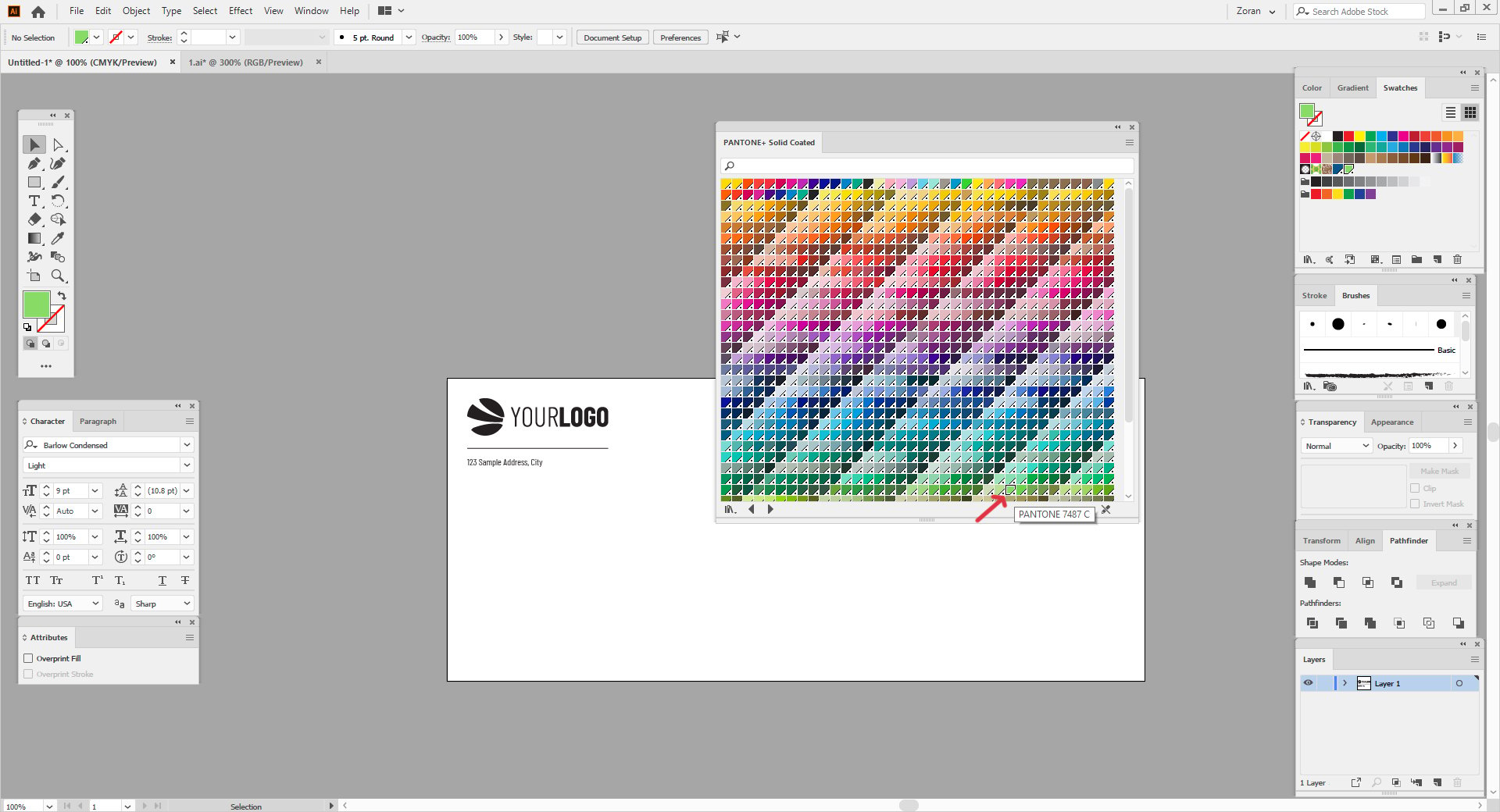
The colour swatches you have clicked on will all appear in the Swatches palette.
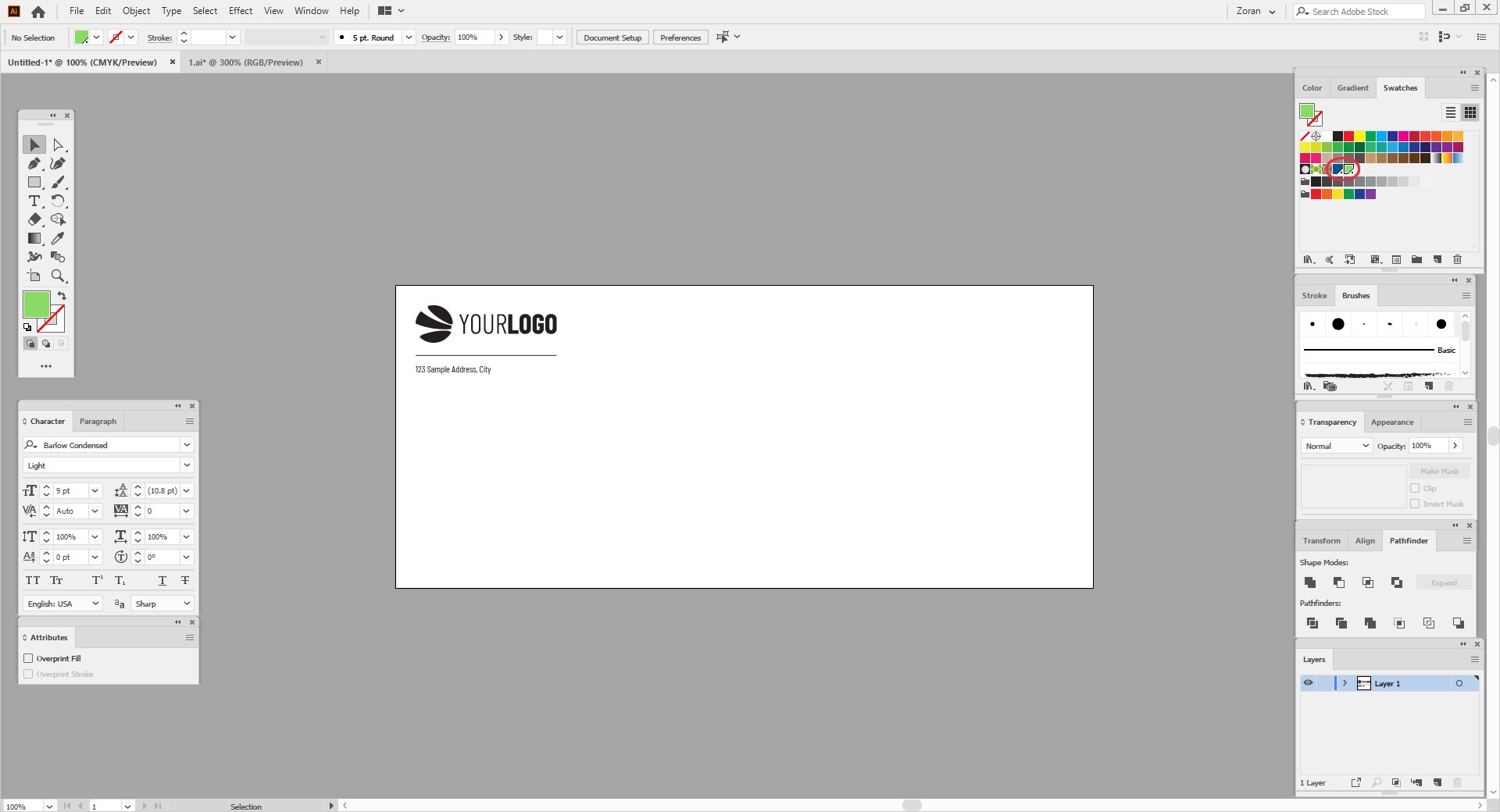
To apply a Pantone swatch to a vector object in Adobe Illustrator, click on the object using the Selection tool, and then click on the desired Pantone colour swatch in the Swatches palette.
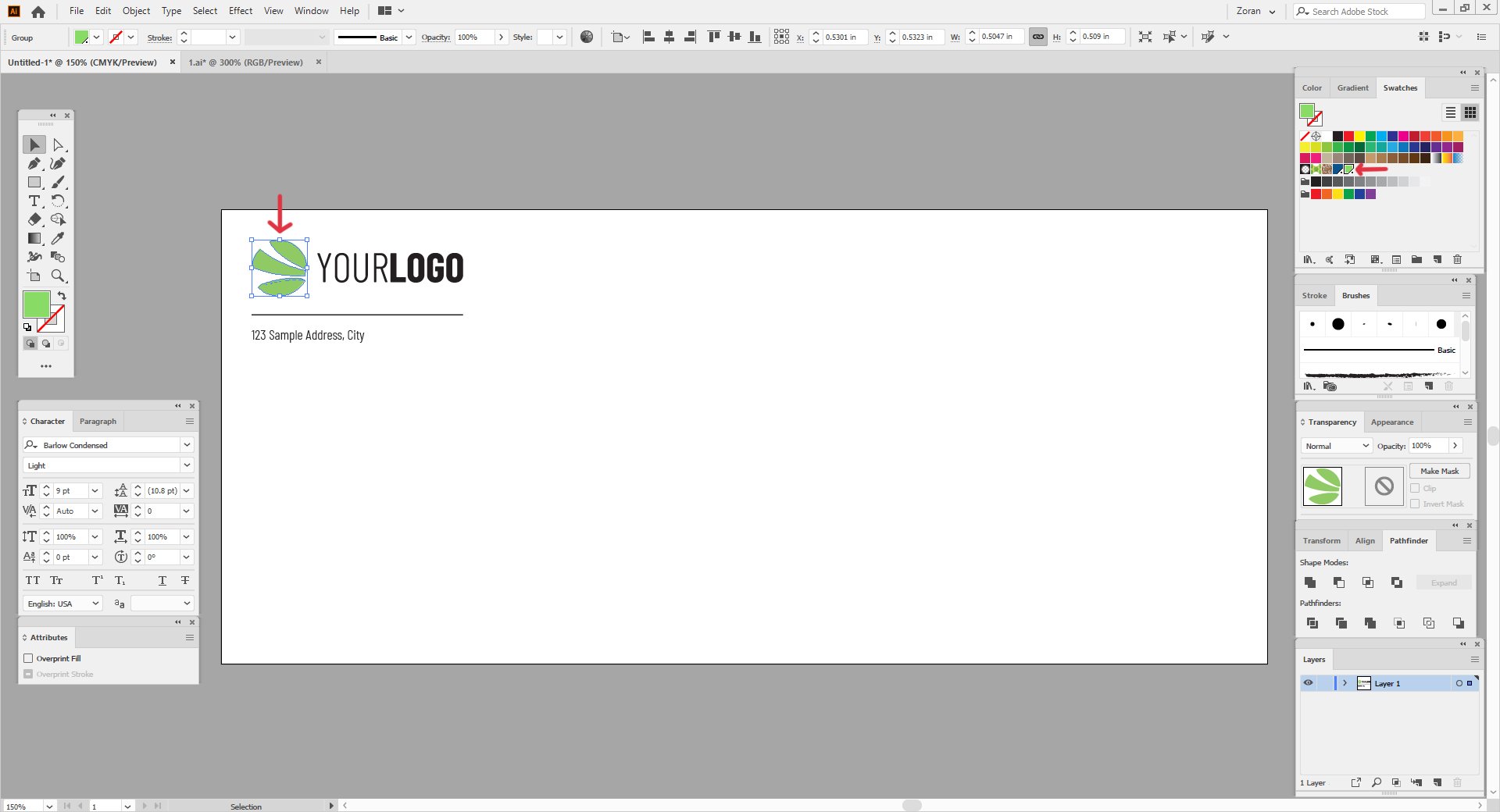
Repeat this process until you have applied a Pantone colour swatch to all the objects in your artwork.
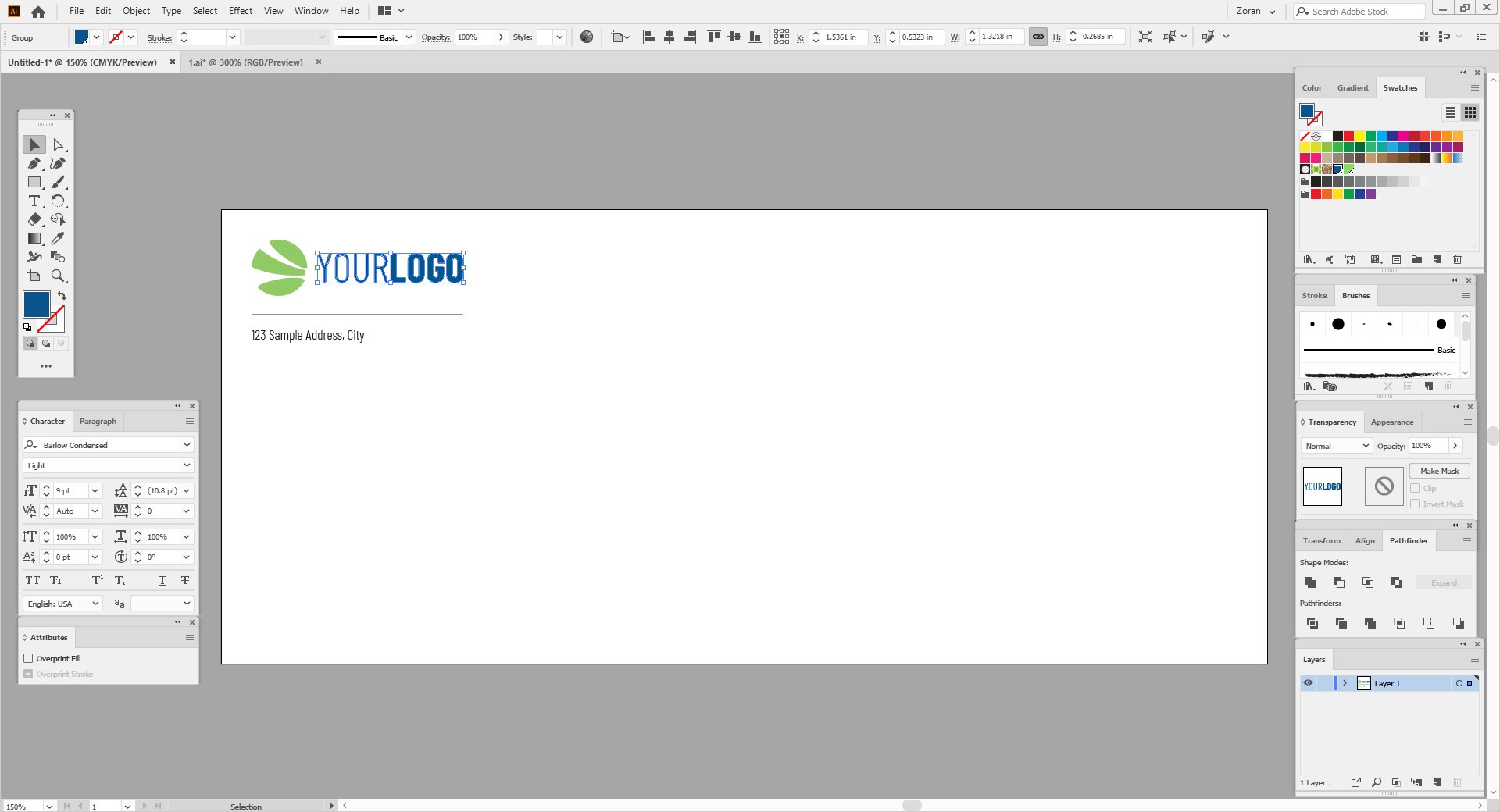
You can double-check if your artwork only consists of Pantone colours by doing the following:
1. Go to Window / Separations Preview
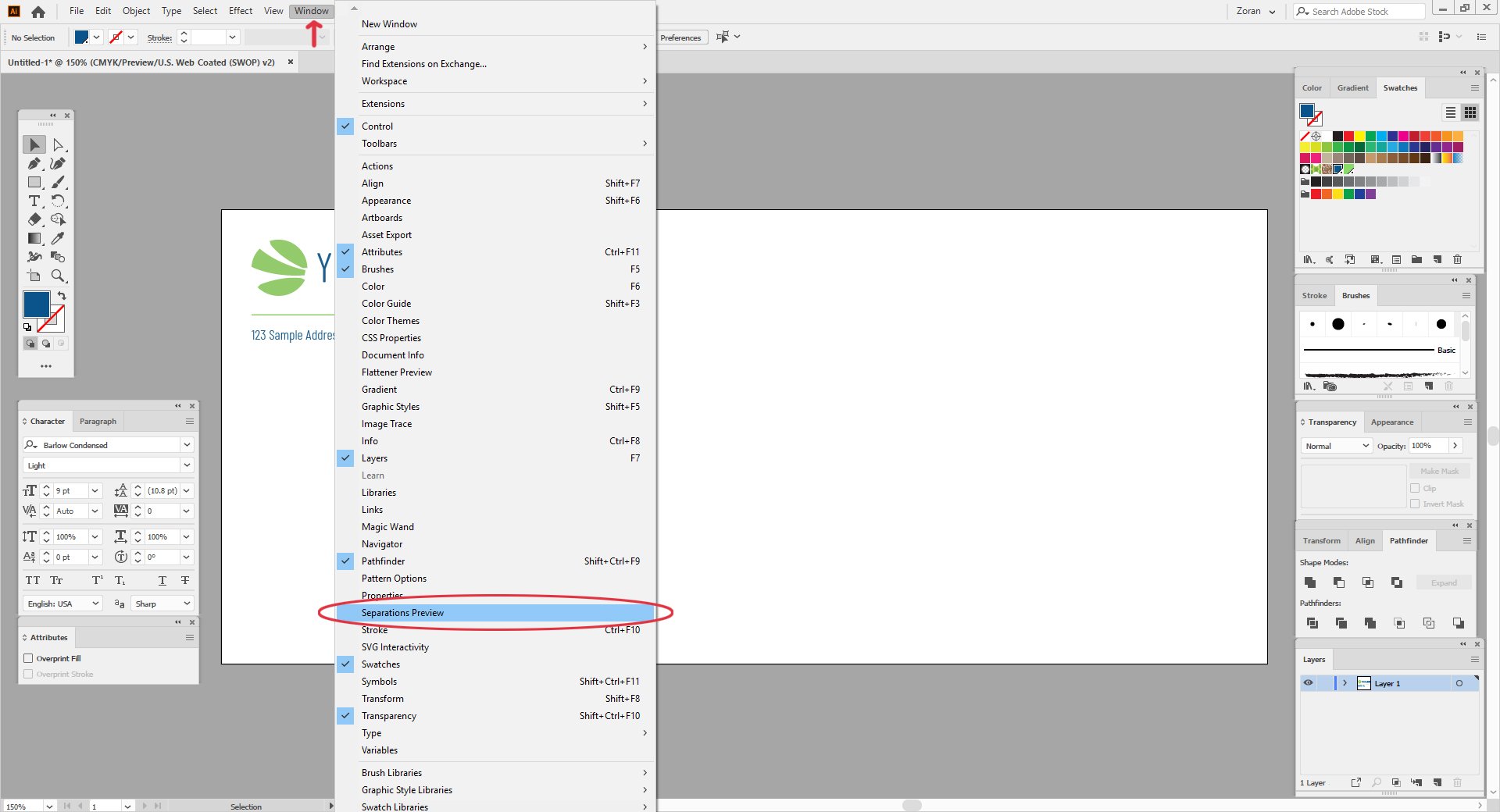
2. Check the two check marks
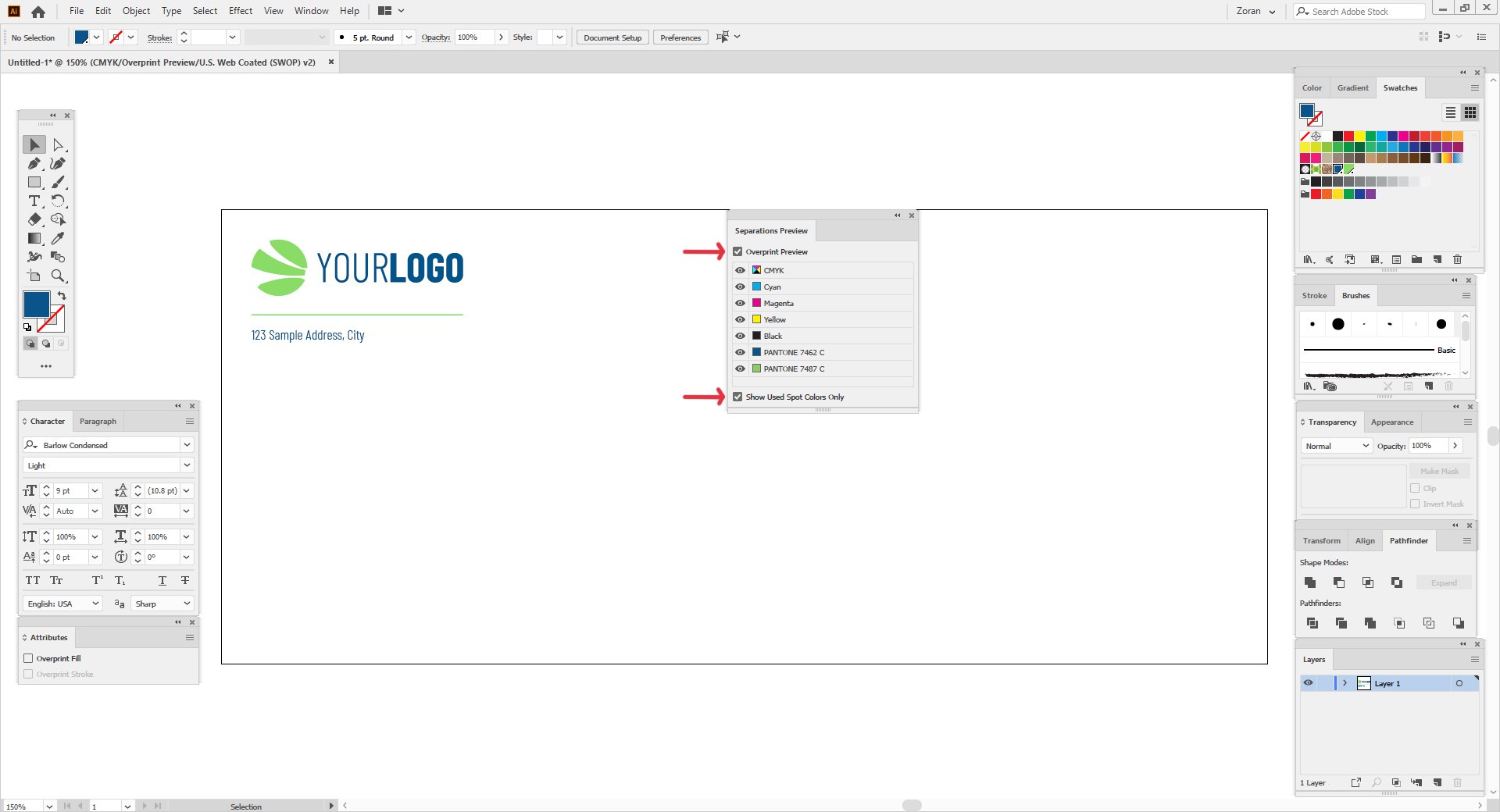
3. Turn off the visibility of CMYK colours and only leave the Pantone colours visible.
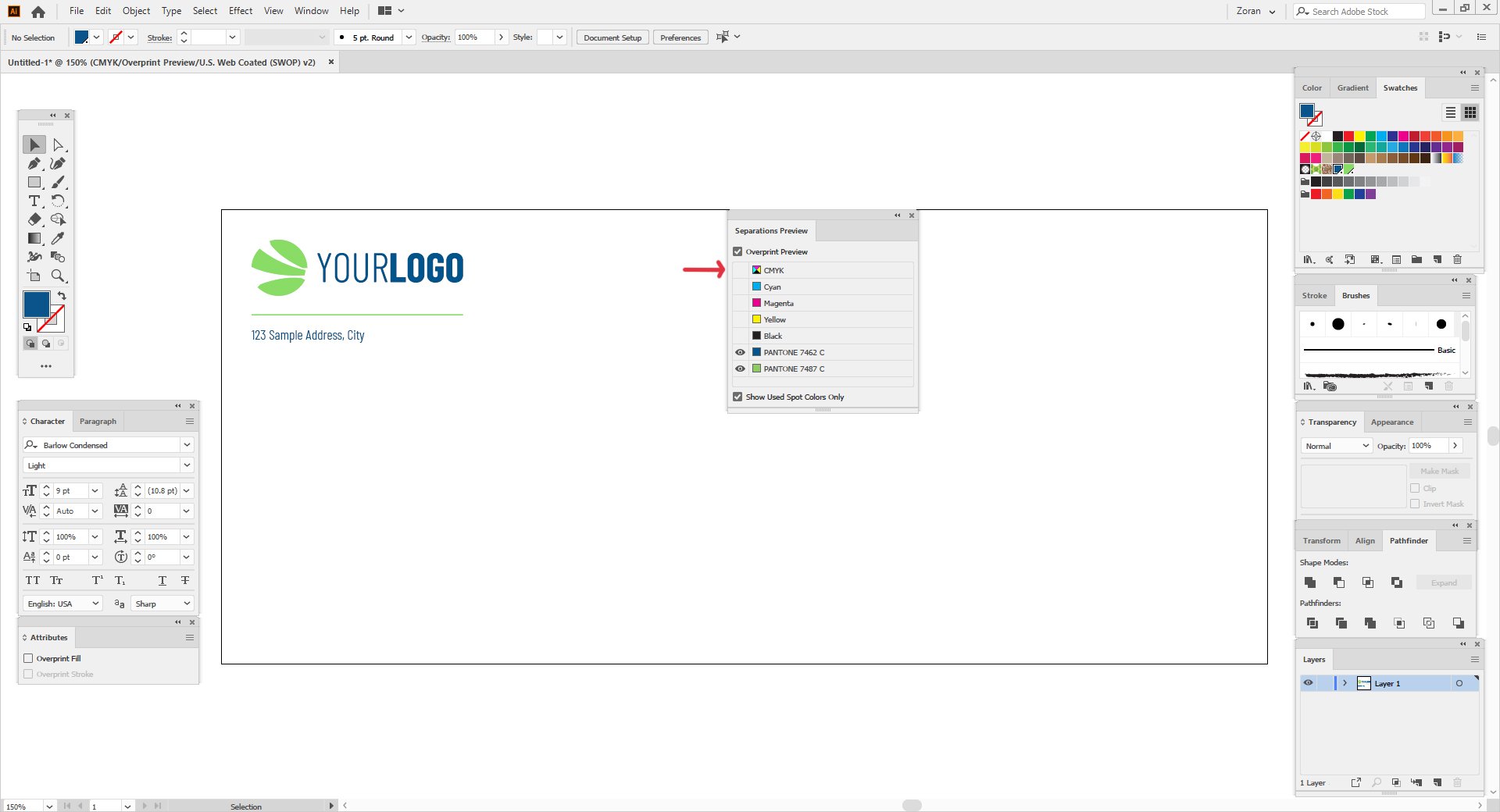
If nothing changed in your design once you turned off the visibility of CMYK colours, that means only Pantone colours are used in your design.
You can browse Newprint’s Pantone printed stationeries catalogue by visiting this page.